How To
Updating Your VLC Media Player in 2 Fast Methods
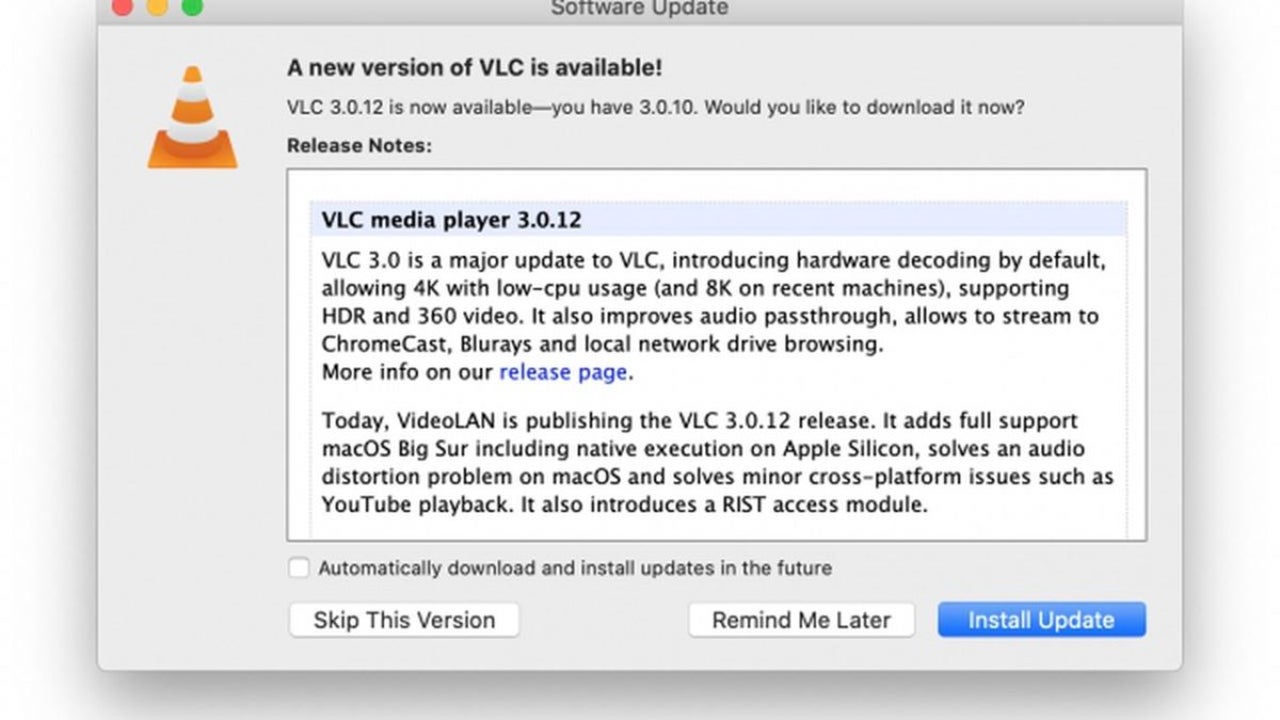
- May 18, 2021
- Updated: July 2, 2025 at 4:06 AM
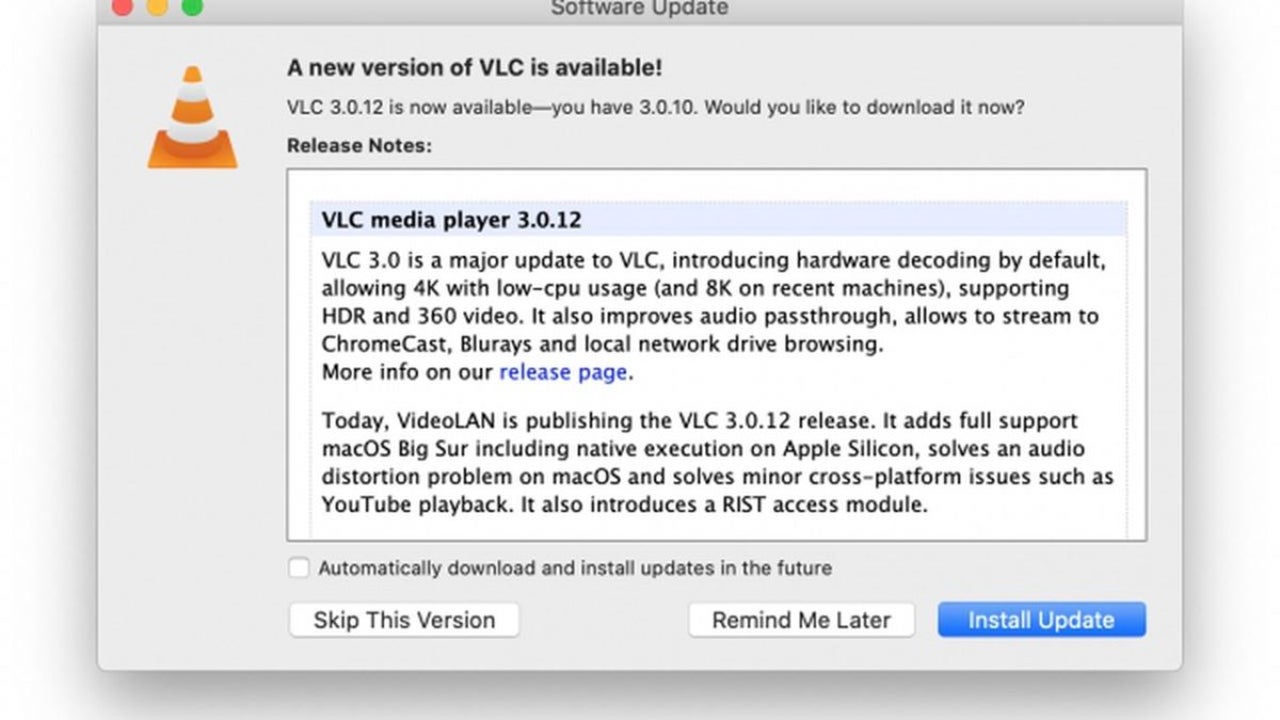
VLC is a top-rated media player that enables you to watch videos, listen to music, and even make recordings on your Windows and Mac computers.
It’s important to know how to update VLC to the latest version to keep it working correctly. There are two main methods, updating VLC on Windows and updating it on Mac. Let’s look at both options below.
Updating on Windows
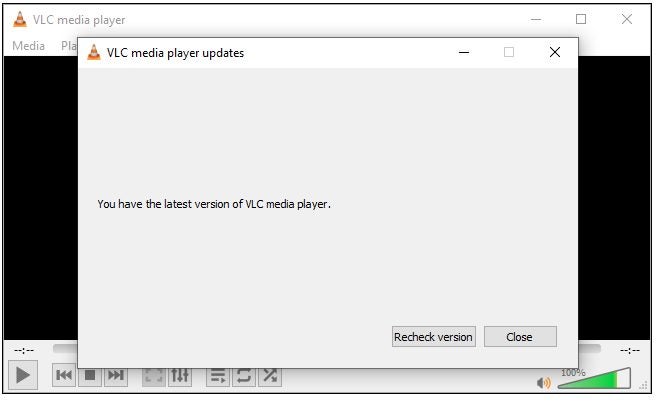
Below is how to update your media player on Windows computers.
– Launch VLC on your Windows computer.
– Click on ‘‘Help’’ in the top menu bar.
– Click ‘‘Check for Updates’’ in the drop-down list that appears.
– If there is an update, the program will offer the option to download it. Click ‘‘Yes’’ to start the process.
– Once the update has been downloaded, you will receive an option to install it. Click on ‘Install’, to start the installation.
– Run through the installer and click on ‘Finish’ once it has been completed.Now you’ll see a notification stating that your media player is up to date.
Updating on Mac
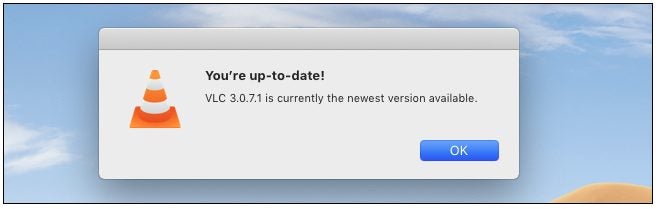
Below are the steps to update your VLC player on Mac computers
– Launch VLC on your Mac computer.
– Click on VLC in the top menu bar.
– Now click on ‘‘Check for Update’’ in the drop-down list.
– If there is an update available, VLC will let you know and provide an option to update it. Click on ‘‘Install Update.’’
– Once it is done with the download, click on ‘‘Install and Relaunch.’’
– If you were to click ‘‘Check for Update’’ again, you will see a notification that your player is up to date.
Keep Your Programs Update
As you can see, it is straightforward to keep your program updated, and keeping your player updated is essential to keep it working correctly. Why not check your VLC media player now to see if you have any updates waiting to be installed?
Latest from Shaun M Jooste
You may also like
 News
NewsMeta has a problem with its AI: it doesn't interest even its own workers
Read more
 News
NewsGoogle will update the Google Ads API monthly starting in 2026
Read more
 News
NewsToday everyone wants to play 'Silksong', but when 'Hollow Knight' was first announced, no one believed in its success
Read more
 News
NewsIt has a 78 on Metacritic, but don't be fooled: this video game will be considered a cult classic that you shouldn't miss in no time
Read more
 News
NewsEven the creator of Devil May Cry cannot make the game of his dreams, he has confirmed in a recent interview
Read more
 News
NewsThe action series of Tomb Raider has a release date and confirms its lead actress
Read more