How To
How to Rotate Videos with VLC Media Player in 7 Easy Steps
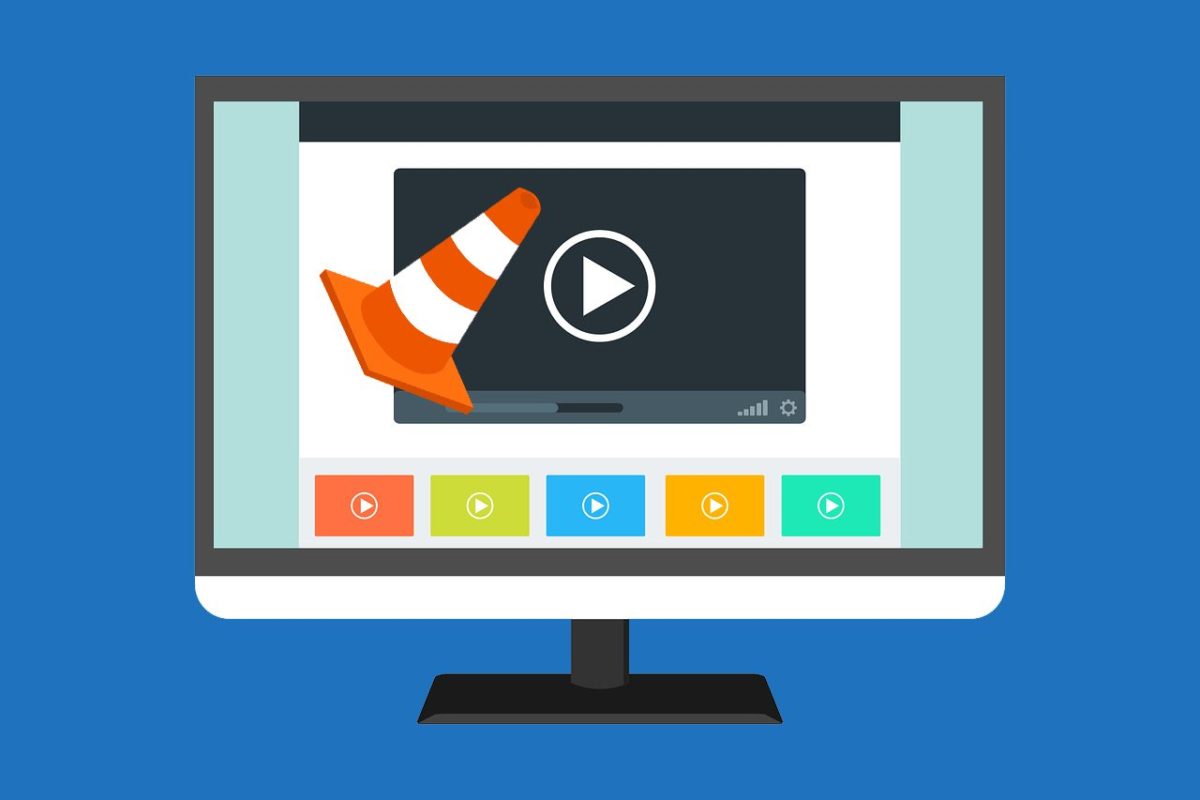
- April 14, 2021
- Updated: July 2, 2025 at 4:09 AM
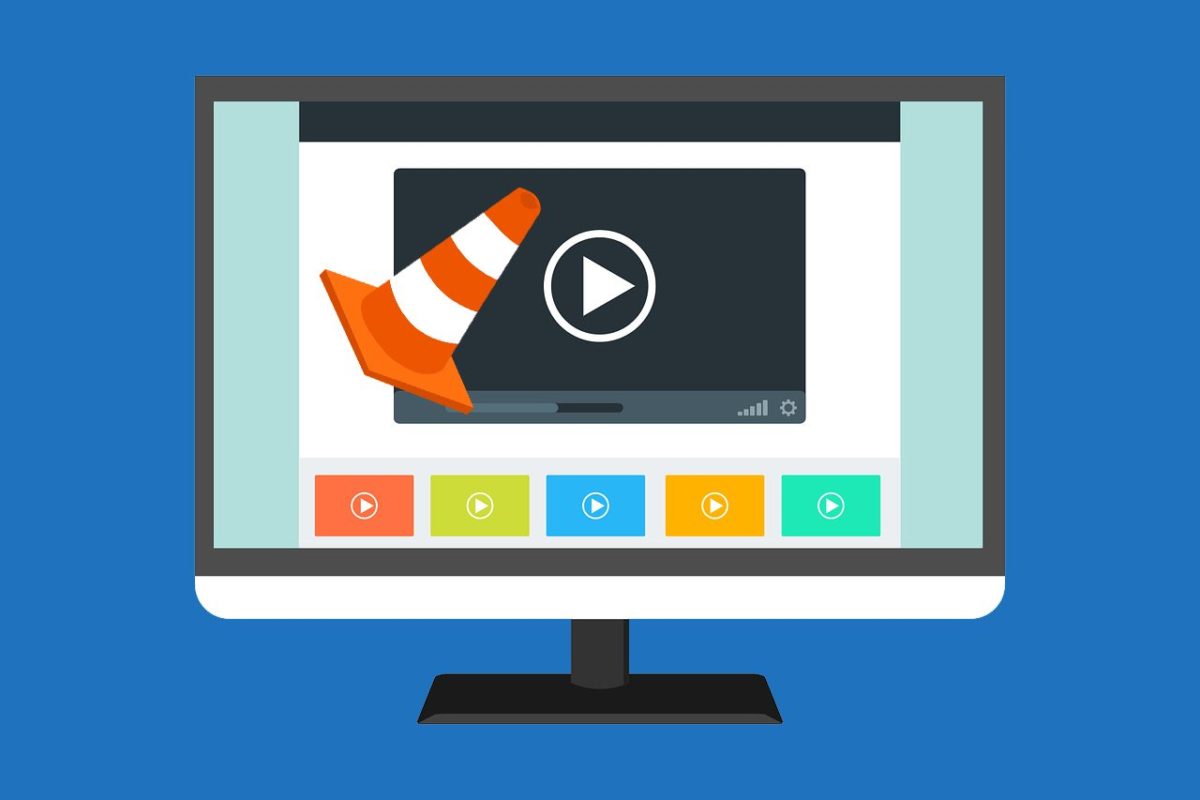
VLC Media Player is a longstanding favorite media player available on Windows, Mac, and mobile devices such as Android devices and iOS devices. VLC Media Player offers a lot more than just playing media, though. You are also able to convert videos to other formats, stream videos from online sources, and you can even flip and rotate videos.
How to Rotate Video with VLC Media Player
Step 1: Open VLC Media Player
Open the VLC Media Player from your chosen device.

Step 2: Access ‘Tools’
From the VLC Media Player menu at the top of the screen, click on ‘Tools’ and then ‘Effects and Filters.’
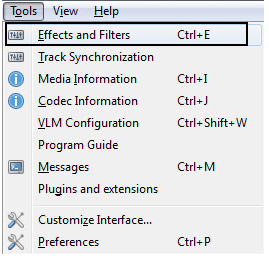
Step 3: Go to the ‘Video Effects’ Tab
In the ‘Effects and Filters’ window, click on the ‘Video Effects’ tab.
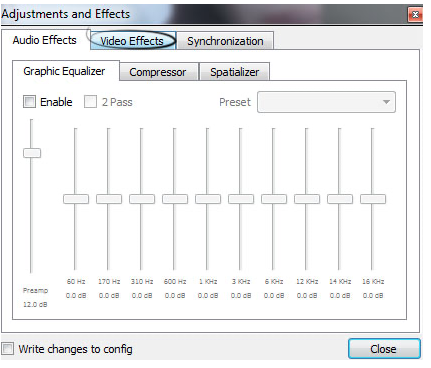
Step 4: Go to the ‘Geometry’ Tab
In the next section, click on the ‘Geometry’ tab.
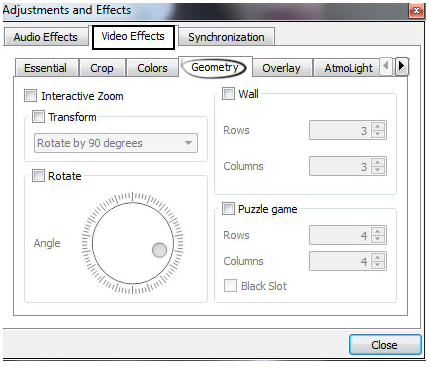
Step 5: Check the Textbox That Says ‘Transform’
Check the textbox that says ‘Transform’. Once you do that, you will see a list of options that you can use to rotate your video. Rotation options include turning a video at 90 degrees, 180 degrees, or even 270 degrees.
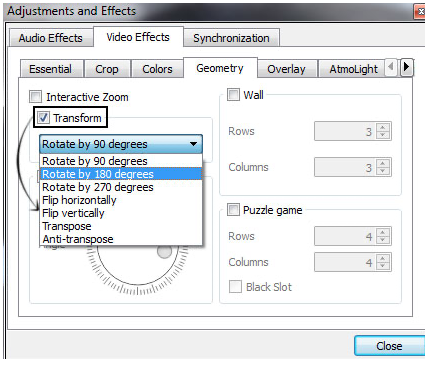
Step 6: Alternatively, Check the ‘Rotate’ Option
You can also decide to check the ‘Rotate’ option. Then you can use the dialer to rotate to an arbitrary position if you do not want a set rotation such as 90 degrees.
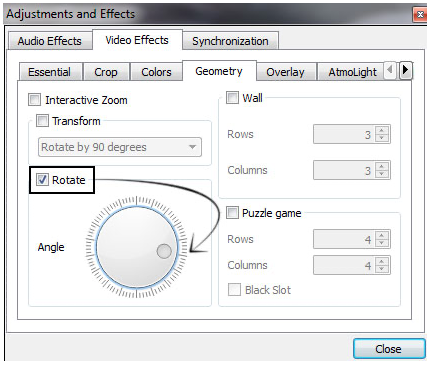
Step 7: Save to Make Your Changes Permanent
From the menu, click on ‘Media’ and then ‘Convert/ Save’, next click on ‘Add’ to add the rotated video, and then click on ‘Save’ to have the video permanently rotated.
Be aware that you will need to reset them before playing another video if you change these settings. If you do not reset the settings, all the future videos you watch will be rotated to the option you selected.
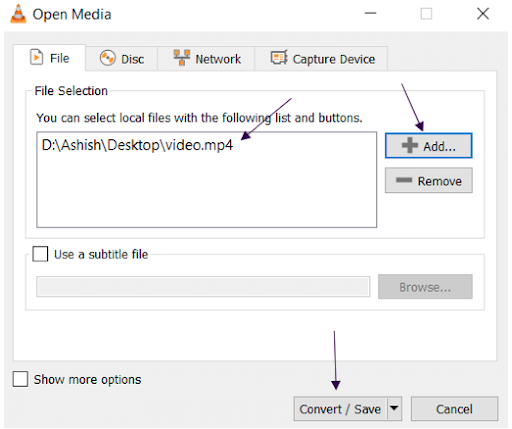
Rotate, Flip, Stream and Enjoy Your Videos
VLC offers so many different options to adjust and alter your videos. As you can see from our above guide, it is straightforward to rotate your videos and save them. And you can also do so much more with VLC.
Latest from Shaun M Jooste
You may also like
 News
NewsWill robotaxis make the progress that is expected in the coming years?
Read more
 News
NewsBattlefield 6 was performing poorly on Xbox Series S, but that has allowed it to run well on your PC now
Read more
 News
NewsOpenAI and Anthropic are working with the governments of the United States and the United Kingdom to ensure the safety of AI
Read more
 News
NewsWith a 0% on RottenTomatoes, Ice Cube knows who is to blame for the failure of his latest movie
Read more
 News
NewsSega is not afraid of Nintendo and to prove it has launched Sonic Racing: CrossWorlds
Read more
 News
NewsThis indie game has taken Japan by storm to the point that it now has its own movie, which has grossed 133 million dollars at the box office
Read more