VLC Media Player: The ultimate multi-format player
Between the multimedia players, VLC Media Player stands out as a versatile and powerful tool. Widely recognized for its open-source nature and cross-platform compatibility, VLC has become a go-to choice for users seeking a comprehensive media experience.
What is VLC Media Player?
VLC Media Player, formerly known as the VideoLAN Client, is a free and open-source media player software developed by the VideoLAN project. Its design philosophy revolves around being a portable, cross-platform solution, making it accessible on both desktop operating systems and mobile platforms. VLC's journey began with a focus on video playback, but over the years, it has evolved into a multimedia powerhouse, supporting various audio and video formats.
What are the key features of VLC Media Player?
Multimedia player
VLC's primary function is, of course, media playback. Whether you're watching a video or listening to music, VLC supports an extensive range of file formats, making it a versatile player for all your multimedia needs. Its ability to handle diverse codecs and containers sets it apart from many competitors.
Audio and music player
Beyond video playback, VLC excels as an audio and music player. With support for various audio formats and customization options, it provides a satisfying listening experience. Users can create playlists, manage their music libraries, and enjoy high-quality audio playback.
Subtitles synchronization
VLC Media Player offers a robust subtitle synchronization feature. This allows users to fine-tune subtitle timing to match the audio and video playback precisely. Whether you're watching content in a foreign language or dealing with poorly synchronized subtitles, VLC provides the tools to enhance your viewing experience.
File transcoding
Transcoding is a process of converting media files from one format to another. VLC's built-in transcoding capabilities make it a handy tool for users who need to convert their media files for compatibility with different devices or platforms. This feature adds a layer of flexibility for users with diverse media requirements.
Streaming
VLC isn't just a local media player; it's also a powerful streaming tool. Users can stream content over a network or the internet, turning VLC into a versatile media server. This functionality is particularly useful for those who want to share content with others or access their media library remotely.
Digital TV tuner
For users with a digital TV tuner, VLC Media Player offers the capability to watch and record live TV. This extends VLC's functionality beyond traditional media playback, providing a comprehensive solution for users who want an all-in-one media center.
DVD playback
While DVDs may be considered somewhat old-fashioned in today's streaming era, VLC continues to support DVD playback. This inclusion caters to users who still have a collection of DVDs or prefer physical media, ensuring backward compatibility.
Audio CD Player
In addition to video and DVD playback, VLC can also serve as an audio CD player. This feature consolidates various media playback needs into a single application, simplifying the user experience.
Is it safe to Use VLC Media Player?
Safety is a paramount concern when it comes to software, especially when dealing with multimedia players that handle diverse file types. VLC Media Player has a strong reputation for being safe and secure. Being an open-source project, VLC benefits from a community of developers who continually review the code for vulnerabilities and contribute to its improvement.
Additionally, VLC's commitment to user privacy is evident in its minimal data collection practices. Unlike some other media players, VLC doesn't engage in intrusive data tracking, preserving user anonymity.
How to use VLC Media Player?
VLC's user interface is designed with simplicity in mind, making it accessible to both casual users and those seeking advanced features. Here's a brief overview of using VLC Media Player:
- Installation: Download VLC from above. Follow the installation instructions for your specific operating system.
- Media playback: Open VLC and use the "Media" menu to open files or streams. VLC's wide format support ensures compatibility with a broad range of media files.
- Customization: Explore VLC's settings to customize your experience. Adjust video and audio settings, create playlists, and organize your media library.
- Subtitle management: If needed, load subtitles for your media. VLC allows you to adjust subtitle synchronization for a seamless viewing experience.
- Transcoding: For users requiring file conversion, use the transcoding feature under the "Media" menu. Select the desired output format and start the transcoding process.
- Streaming: To use VLC as a media server, access the "Stream" option under the "Media" menu. Follow the prompts to set up streaming over a local network or the internet.
- Digital TV tuner: If you have a digital TV tuner, navigate to the "View" menu and select the "Playlist" option. From there, you can access and manage digital TV channels.
- DVD and CD playback: Insert a DVD or CD into your computer, and VLC should automatically detect and play the content. Use the playback controls for navigation.
Best alternatives to VLC Media Player
While VLC is a robust and feature-rich media player, users may have specific preferences or requirements that lead them to explore alternatives. Here are some notable alternatives to VLC Media Player:
- MPC-HC (Media Player Classic Home Cinema): Known for its lightweight design, MPC-HC is a straightforward media player that supports a wide range of formats. It's suitable for users who prefer a minimalist interface.
- Kodi: If you're looking for a comprehensive media center solution, Kodi is a powerful open-source platform. It supports an array of add-ons, making it highly customizable for different media needs.
- PotPlayer: With a sleek interface and advanced features, PotPlayer is a solid choice for users who want a media player with extensive customization options. It supports a variety of file formats and codecs.
- MPV: This open-source media player is known for its simplicity and efficiency. MPV focuses on providing a clean and minimalistic interface while delivering high-quality playback.
- SMPlayer: Built on the MPlayer engine, SMPlayer offers a user-friendly interface and additional features like YouTube playback integration. It's suitable for users who appreciate a more polished and intuitive design.
What’s next?
While details are still under wraps, VLC 4.0 is shaping up to be an industry game-changer. A web version for browser-based playback of various media formats is in the works, alongside a possible dive into the world of free, ad-supported streaming channels (FAST) right within the interface. These ambitious upgrades hint at a more comprehensive media experience, potentially rivaling streaming giants and other media hubs. Furthermore, a version designed for Apple’s Vision Pro headset is under development.
VLC Media Player: A good choice
In conclusion, VLC Media Player has earned its reputation as a reliable and versatile multimedia player. Its wide format support, advanced features, and commitment to user privacy make it a favorite among users with diverse media needs. Whether you're watching videos, listening to music, streaming content, or managing live TV, VLC excels in providing a seamless and customizable experience.
While VLC remains a top choice, it's worth exploring alternative media players based on individual preferences. Whether you prioritize a minimalist design, extensive customization options, or a comprehensive media center experience, the alternatives mentioned above offer unique features to cater to different user needs.

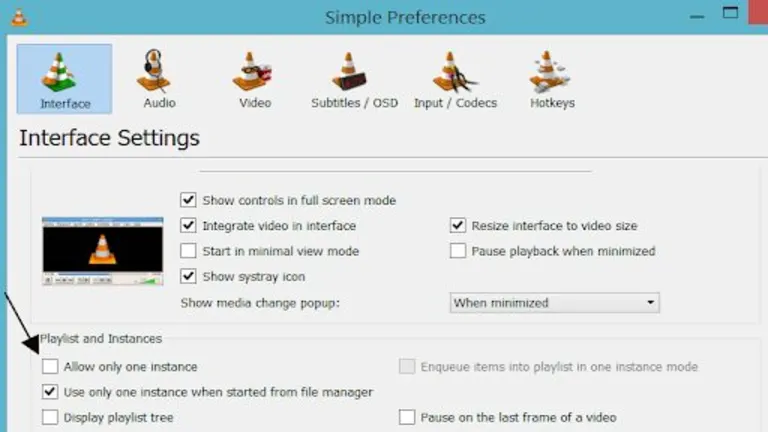
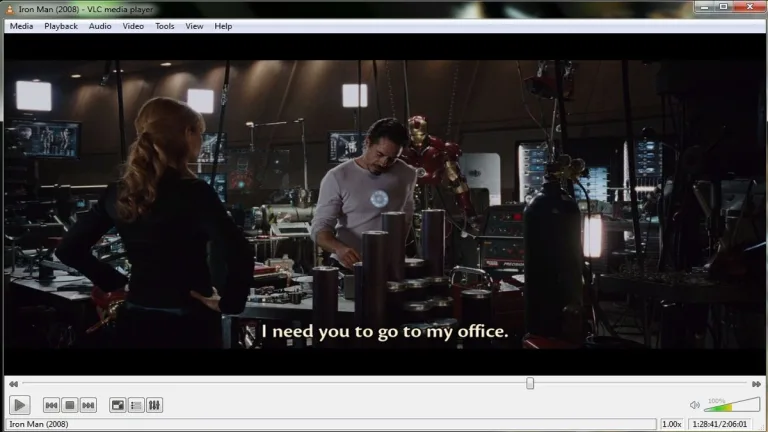
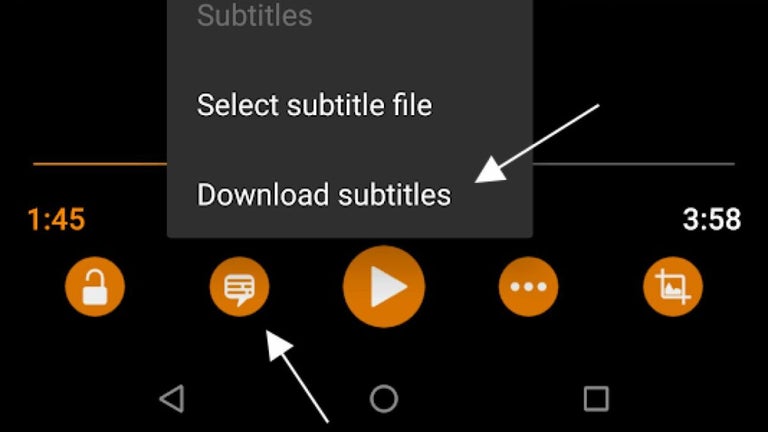






User reviews about VLC media player
by Mike x
Plays everything except MP4 files. VLC basically crashes when I try to play most MP4 files. There are all kinds of suggestions on how to get around this like converting the files to another format. BS. Just fix VLC so it plays those files otherwise you will keep get one star ratings. More
by Desiree Inao
User friendly and reliable
by Muninder Raju
This software is very useful and reliable. I would most like to download softwares from this cite.
by Aruna Manish
its very good app and user friendly and i have installed from google.
by anant fuji
yes, it is one of the best audio video player(software) with more feature.
by hareem fatima
i want to open my lap top camera and it vvvvvvvvvvvvvvvvvvery usefull